LEGO Fortnite is a special mode of the original Fortnite, belonging to the survival genre and made in the style of LEGO constructors. In it you need to collect resources, build various buildings, fight hunger and fight various opponents. In this guide you will learn where to find this mode, how to download it and create your first world, and how you can invite your friends to it.
How to download LEGO Fortnite
This is not an independent project, so you won’t be able to play it separately from Fortnite, so you’ll have to first download the original, which is currently available on a number of platforms:
- PS4 and PS5 consoles
- Xbox ONE and Xbox Series X/S consoles
- Hybrid Nintendo Switch console
- Computers (via Epic Games Launcher )
- Android mobile devices
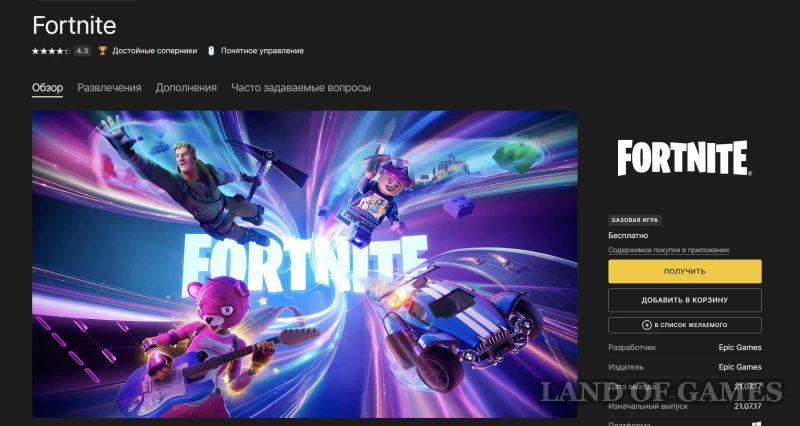
If you have a stable high-speed Internet connection and a weak device, you can download and play Fortnite through special cloud services:
- Xbox Cloud Gaming
- Amazon Luna
- NVIDIA GeForce NOW
Thus, there is NO need to download LEGO Fortnite separately - it is already included in the original Fortnite.
Where to find LEGO Fortnite
So, after downloading Fortnite, launch its launcher and go to the main menu. At the bottom of the screen you will see all the modes currently available in the game. Among them will be the LEGO Fortnite you need - hover your cursor over it, and your character will immediately turn into a figure from the designer.
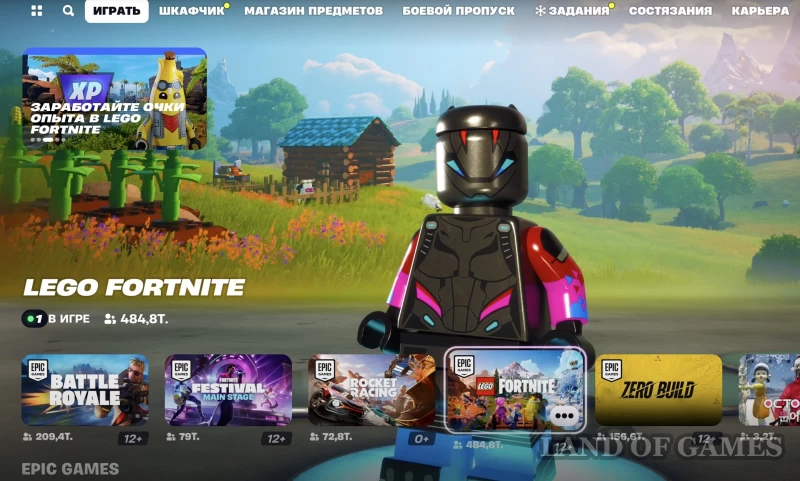
Now just click on this icon to start the cinematic and you will finally go directly to the LEGO Fortnite menu.
How to immediately launch LEGO Fortnite
If you want to immediately switch to this mode, bypassing Fortnite, we advise you to launch it through the Epic Games Store launcher. To do this, enter the word in the search bar in the program Lego
and select the toy you need. Then, on the game page, add it to your library and start playing through it.
As a result, you can immediately go to the main LEGO Fortnite menu without wasting time launching regular Fortnite.
LEGO Fortnite won't launch
Many players complain that they do not have a new mode, they cannot click on it, or there is an endless selection of players after creating a world. All these problems are related to the overload of Epic Games servers, that is, in the Russian region of LEGO Fortnite no one banned it.
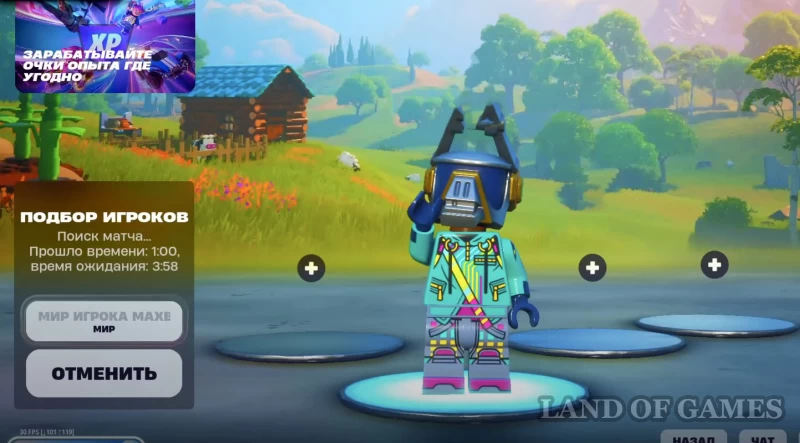
In this case, we can only advise you to simply wait until the servers become available - this can happen either after 10 minutes or after a few hours.
If you can’t wait to start playing, you can try changing your region on your account using a VPN. To do this, follow these steps:
- Click on your avatar in the upper right corner of the screen and select the “Account” section.
- In the “Account Settings” tab, scroll down the page and you will see the “Country/Region” box.
- Click on the edit button and on the instructions page click on the word “HERE”.
- Then select the country that matches your VPN.
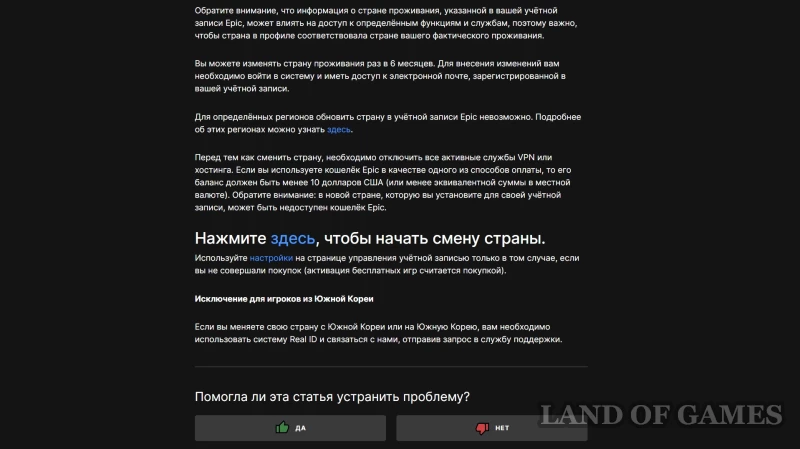
Note that if the service complains about your use of a proxy, then try logging out of your account, turning on the VPN and logging in again. Try changing the country again.
How to choose and create a world in LEGO Fortnite
After getting to the main menu of the mode, click on the button "Choose Peace"
in the lower left corner of the screen. A new window will open. If this is your first visit, then there will only be a block with the creation of a new world. Otherwise, you will also see already created worlds that can be downloaded.
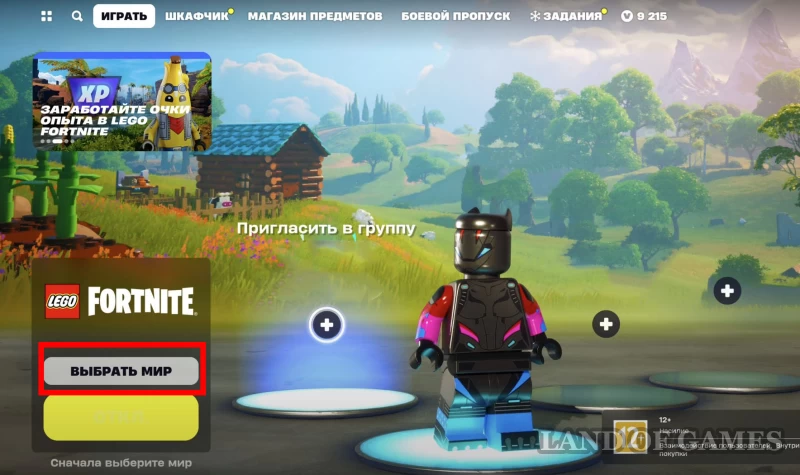
If you want to create a new world or start all over again, click on the inscription "Create"
, and then select a cell where your world will be saved and the progress made in it will be recorded. Next, you will need to configure this server by selecting certain parameters:
- Game format: Survival or Sandbox. In the first you have to get materials, fight monsters, satisfy your hunger, monitor the temperature, in general, survive, and in the second you can simply explore the world without worrying about resources or monsters.
- Cover – helps to highlight the world in the general list. Otherwise, it has no effect on world generation.
- Overwrite world code: You can use someone else's combination of worlds, which may have more resources or caves located right next to the player's spawn location.
- Advanced settings: allow you to disable/enable enemies, hunger, stamina, elimination, friendly creatures and other options, making the game more difficult or, conversely, easier.
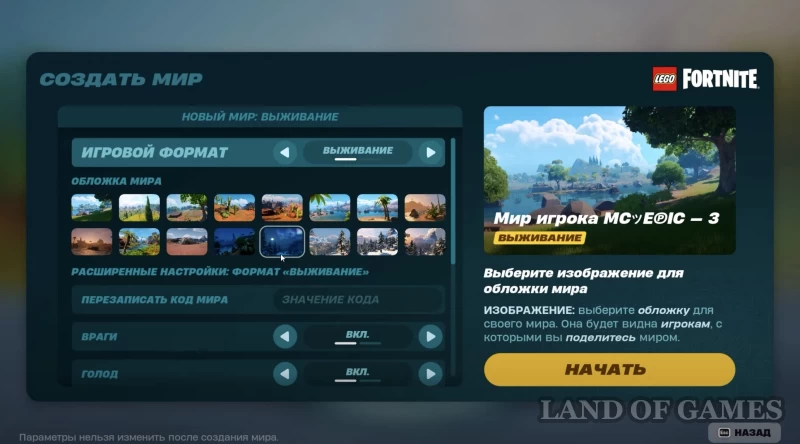
Once you've set up your world, click on the yellow button "Begin"
, and you will immediately appear in the created game reality. Please note that the settings cannot be changed after the world is created. The last server you visited will be shown in the main menu.
How to invite friends to your world
You can explore new locations with your friends, as this mode features co-op for 8 players. You can invite friends both in the lobby and in the game itself. In the first case, hover over the “+” icon, and then invite the desired user in the side menu that appears. If you have no one to play with and you don’t mind meeting new people, then just click on "Search for a group"
.
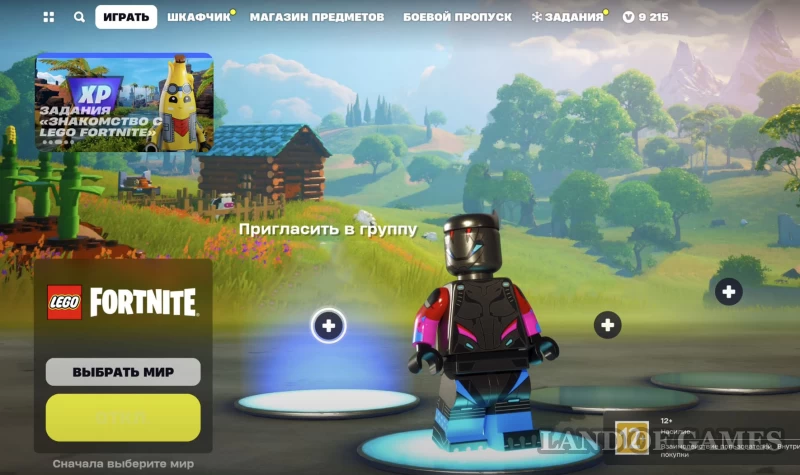
While in the game itself, open the map (M key by default on PC) and go to the Players tab. Select the person you would like to play with and click the button "Invite"
.
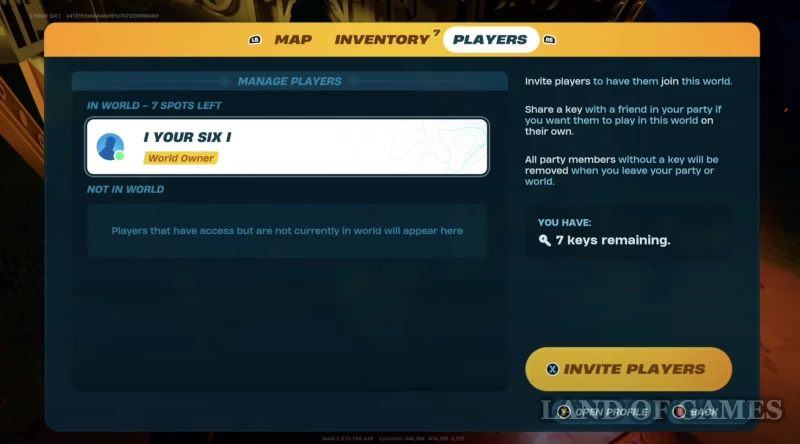
Note that if the creator of the world leaves his creation, then all other players will immediately be thrown out of it if they do not have the keys. If you don’t want this to happen, then give them keys - in total you can select 7 similar items. However, choose people carefully, as they will then be able to enter your world at any time and, if they wish, will be able to destroy your buildings.

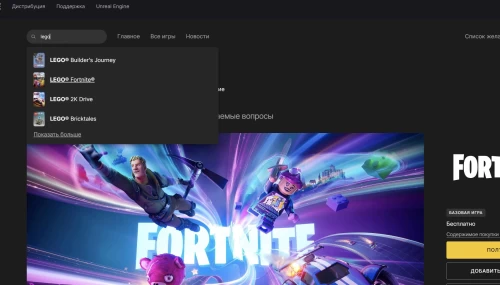

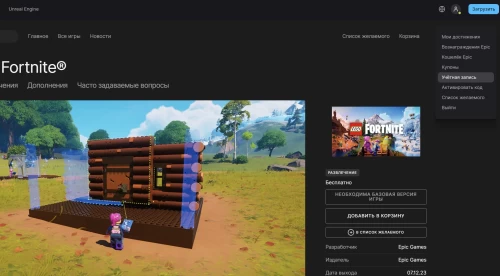
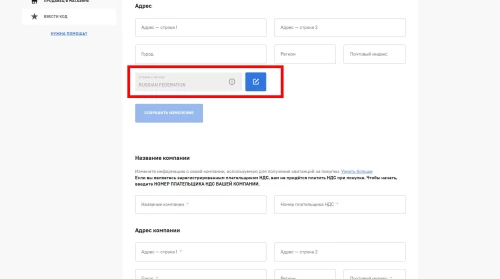
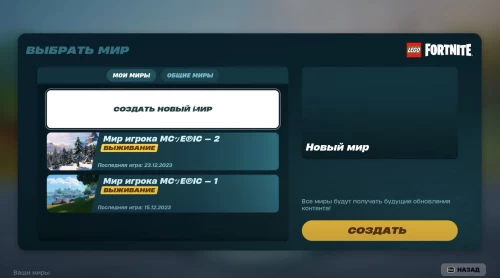
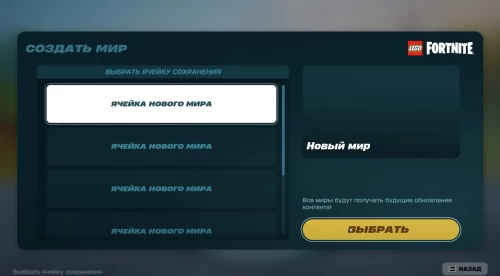
Comments
You need to login to add comments.
You can login with