In Wuthering Waves Russian language is not officially represented. For this reason, many Russian-speaking players are asking questions about when it will appear in the game, whether there is a localization for it, and whether it is possible to use automatic on-screen translators in it. In this material we will try to give answers to them.
When will the Russian language appear in Wuthering Waves?
Currently, it is not possible to select the Russian language in the game settings, since it is simply not present in the game. The full list of available languages is shown in the screenshot below (in this section you can also select the language for voicing the characters).
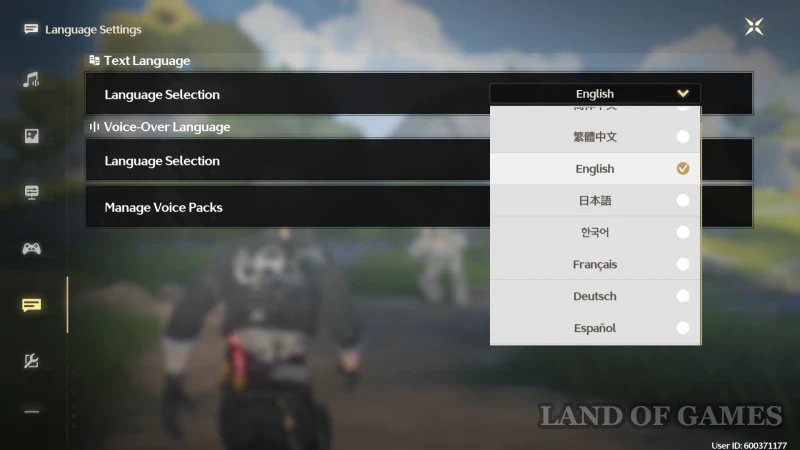
Developers from Kuro Games reported that they had added most of the major languages that were originally planned for the project. However, they noted that they are going to expand this list in the future. In addition, hints of Russian localization were previously found in the files, and the company itself was looking for a localization specialist who would monitor the quality of translation into minor languages, including Russian.
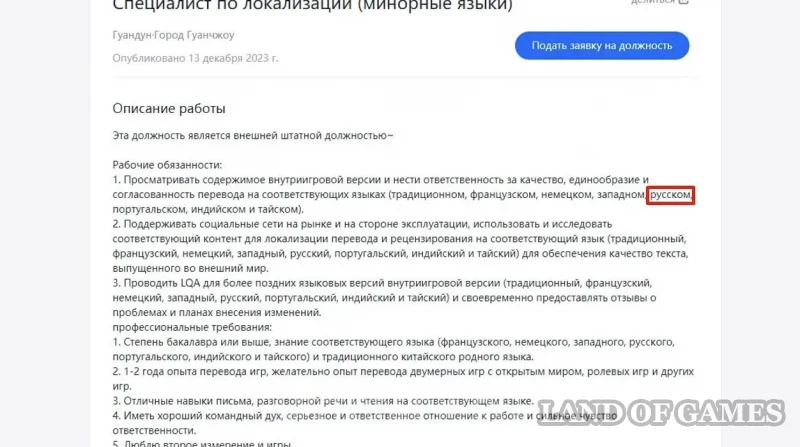
Considering that the project turned out to be quite popular in Russia and the CIS countries, we can assume that the Russian language will appear in it along with the release of the next updates. Of course, no one knows the exact timing right now, however, in our opinion, the corresponding localization will be added to Wuthering Waves in the coming months.
Russifier for Wuthering Waves
Professional Russifier
The likelihood of its appearance is extremely low, since translators would have to do incredible work, because the game contains a huge amount of text. In addition, the developers will regularly release new updates with additional regions, quests and characters.
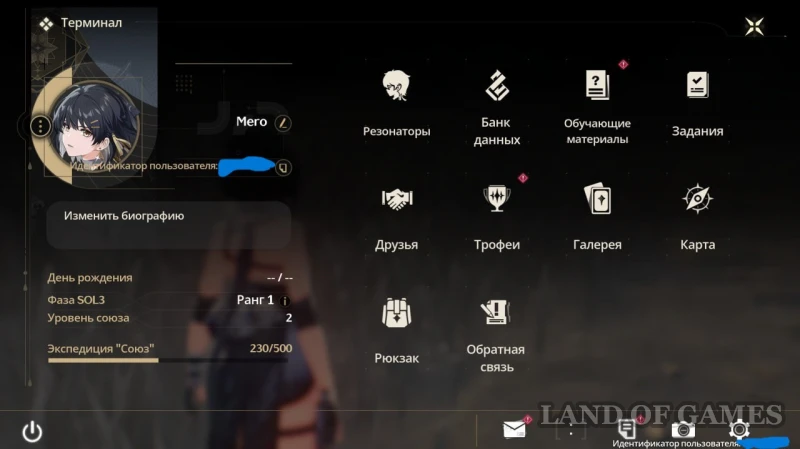
Plus, in six months, such work may no longer be needed by anyone due to the release of the official translation. Therefore, you should not wait for his appearance. However, fans can release a localization language based on AI translators. Of course, the quality of the text in it will not be at a very high level, but the plot and basic mechanics will still allow you to understand. It is already being worked on, and we will publish a link to it as soon as it becomes publicly available.
Automatic screen translator MORT
If you don’t want to sit in front of a monitor surrounded by dictionaries, then we recommend using one of the on-screen translators called MORT. Go to program page and download the .zip file highlighted in the image below (in your case, the translator version may be slightly different from the one shown).
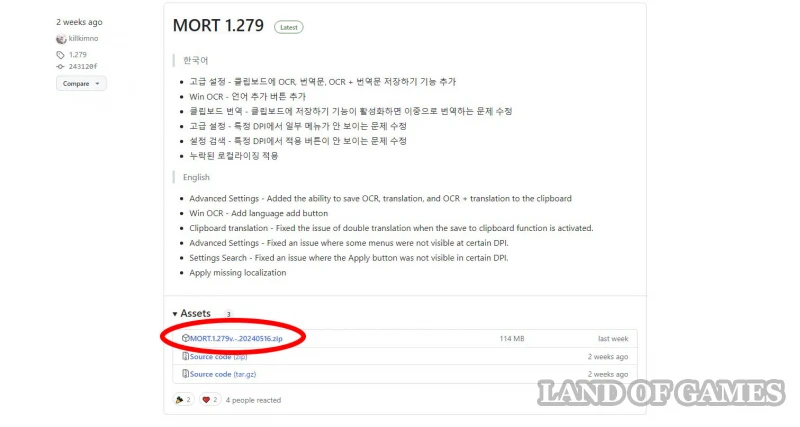
Unpack the downloaded file in any location convenient for you, and then launch the program by clicking on MORT.exe. If you get an error, please agree to download and install Microsoft .NET 7.0. Next, a new window will open. Don't touch anything in it for now - run Wuthering Waves instead.
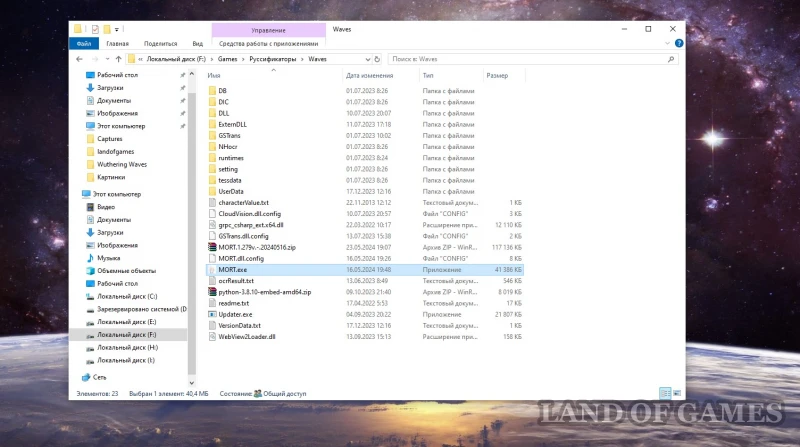
Return to the window that opens and click on the “English game” button. Then select the "Bright White" font. Next, set the translation zone - we advise you to select the area where the subtitles are displayed (see screenshot below). There is no need to select the entire screen area. Click on the “Next” button and then “Close”.
Now go to the side menu and click on the orange “Translate” button. As a result, the translation will begin to show in the gray area at the top. You can move this window to any place convenient for you. Let's add that you can customize this program the way you want, changing the font, translation type, window size, and so on.

Automatic screen translator "Herringbone"
It can be combined with the previous one or used separately. With it you can specify pieces of text and automatically translate them into Russian. For example, MORT will translate dialogues for you, and Herringbone will translate information about character abilities, mechanics, quests, and so on.
First of all, you need to download the program (works only on Windows 10 and newer):
Unzip the downloaded file in any location convenient for you. Open the folder and click on “Herringbone.exe” to launch the program. By default, translation is carried out by pressing the “Y” key (“~”, tilde), but you can select other combinations - to do this, open the tray in the lower right corner of the screen, right-click on the “Herringbone” and in the “Button” tab select the one you need set (see second image below).
Now open the game, press the desired keys (“E”, “Alt + E” or “Ctrl + E”), and then select the area with the text with a pencil. In a couple of seconds the translation will appear.
Automatic screen translator Screen Translator
If for some reason you cannot use the previous translator, then download Screen Translator for 64-bit or 32-bit Windows. You can download files HERE or HERE.
Unzip the archive in any place convenient for you. Then open the “ScreenTranslator” folder and launch the program by clicking on “screen-translator.exe”. When you first start, a few errors will appear - this is normal. Just go to the tray, right-click on the program icon and select “Settings”.
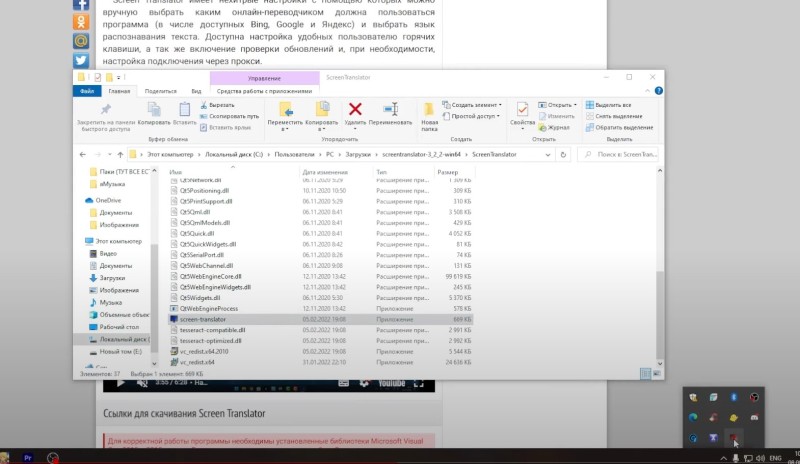
In the window that opens, go to the “Updates” tab and click on the “Check Now” button. Then open the “Correction” sub-tab, find “English”, click on it and select the “Install/Update” option. Just below, do the same with the Russian language.
Now open the “Translation” sub-tab, select “google.api” and click on “Install/Update”. Next, go to the “Recognition” subtab, and then again select and install (update) English and Russian languages.
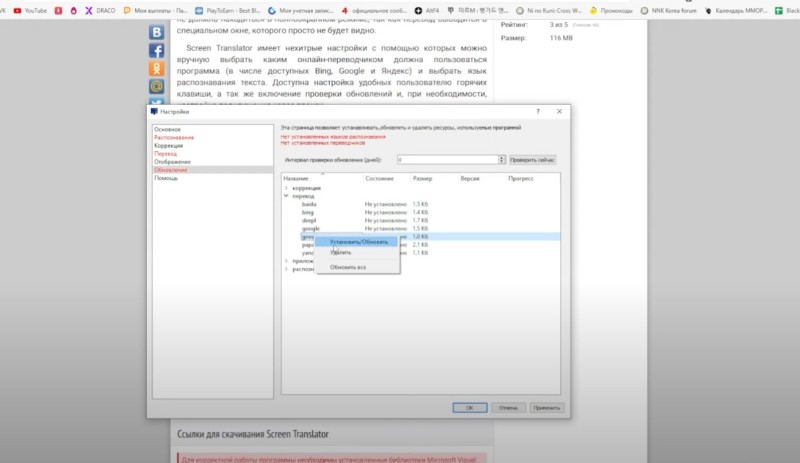
You need to check if everything was installed correctly. To do this, go to the main “Recognition” tab – it should be in English; “Correction” – must be in English (you can check the box next to the auto-correction function); “Translation” – there should be a checkmark next to “google.api”.
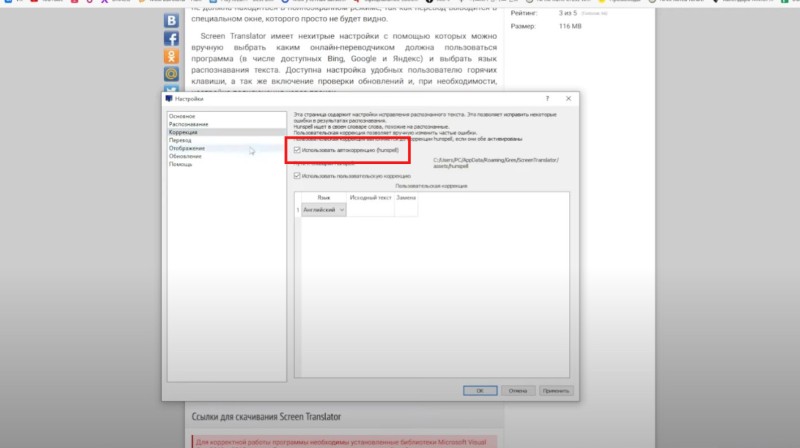
At the end, just click on the “Apply” button in the lower left corner of the window. Then open the game, press the “Ctrl + Alt + Z” keys and select the area with the text that needs to be translated. After 3-4 seconds the program will show the translation. It may not work in full screen mode.
Translation into Russian on an Android phone
If you play on an Android smartphone or tablet, you can use the application "Screen translator". Once installed, select the desired language and click on the big red button. Next, you should see a circle on the screen that will allow you to quickly translate the text right in the game. True, it will be machine-made, so you can forget about aesthetics and accuracy. However, it will allow you to at least roughly understand what the quests are about.
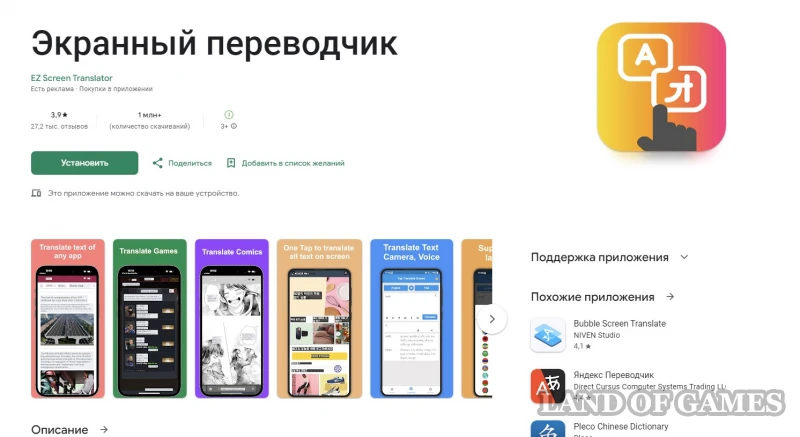
If this program does not work, you can use Bubble Screen Translate, working according to a similar scheme.
Translation into Russian on an iOS phone
We haven’t tried it personally, however, judging by the reviews, on-screen text translation is done well by an application called iTranscreen-Screen Translator. It is specifically designed for translating games and manga. Just install it and run it along with the game, and then select the desired zone for translation online.

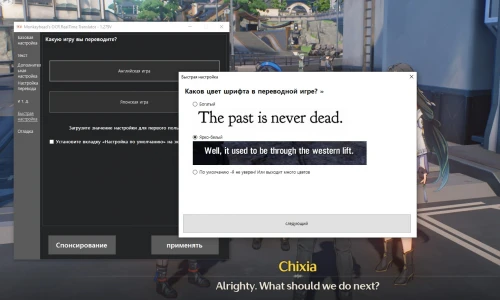
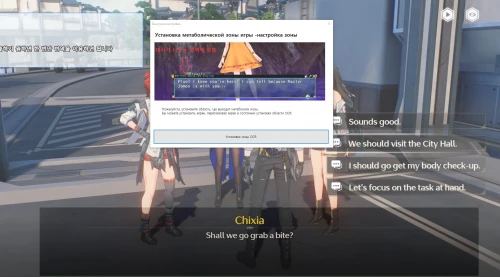
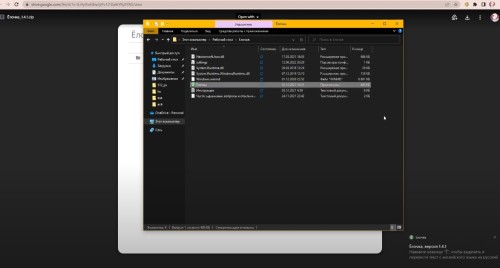
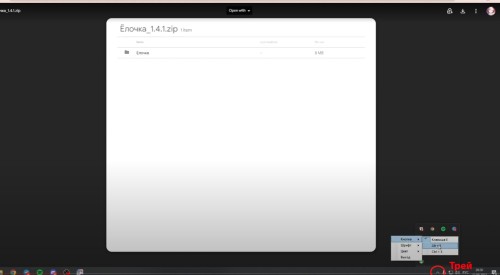
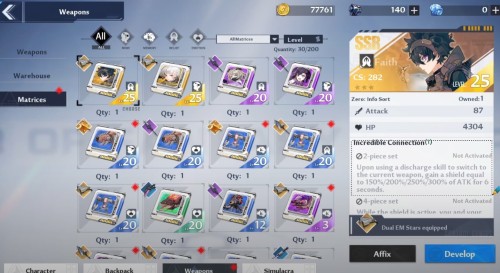
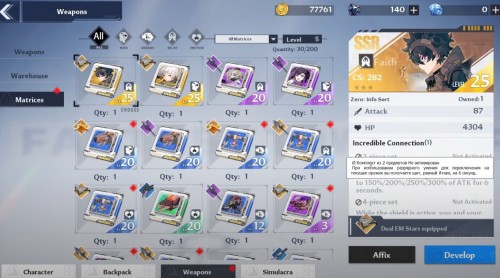
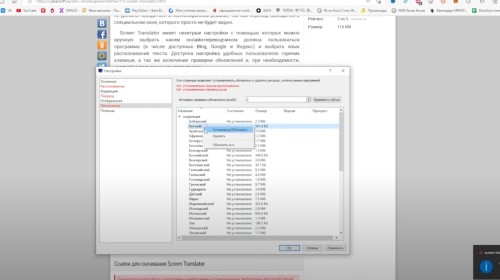
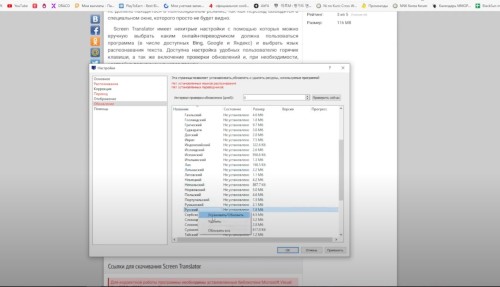
Comments
You need to login to add comments.
You can login with