В Lethal Company терминал является бортовым компьютером, установленным на корабле, с которым связано большинство игровых механик, начиная от перелета между лунами и заканчивая открытием дверей внутри комплекса. Для выполнения всех этих функций нужно вводить специальные команды на экране терминала.
В этом гайде мы расскажем вам, как пользоваться терминалом, а также перечислим все имеющиеся в игре команды и их назначение. Дело в том, что все надписи на компьютере представлены на английском языке.
Как пользоваться терминалом в Lethal Company
На самом деле в использовании компьютера в игре нет ничего сложного, особенно если знать все основные команды. После начала игровой сессии развернитесь и подойдите к экрану, расположенному с правой стороны. Нажмите клавишу «E», когда увидите надпись «Access terminal».

Перед вами сразу же возникнет экран терминала. Теперь вы можете вводить сюда различные команды. Мы советуем вам первым делом написать help, чтобы увидеть список основных команд и их короткое описание. Все будет представлено на английском языке, поэтому давайте разберем каждую команду по отдельности.
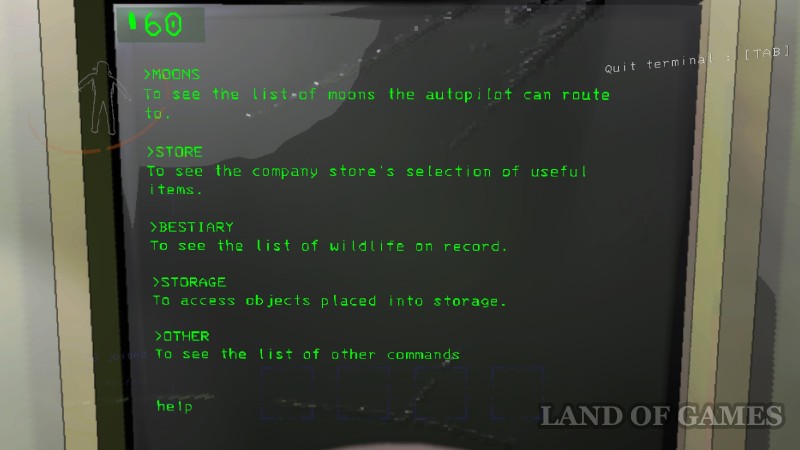
Примечание: Заранее отметим, что вам вовсе необязательно вписывать полные команды для их работы. Например, вместо слова «confirm» можно просто добавлять букву «c», а заместо названия спутника «Experimentation» вбивать «Exp».
Базовые команды в Lethal Company
Сюда входят функции, которыми вы будете пользоваться постоянно для выполнения всех основных действий в игре. Так что советуем вам хорошенько выучить их.
Moons (луны)
Введите команду moons. Вы увидите названия всех доступных для посещения планет и текущие погодные условия на них. Чем ниже находится луна в списке, тем она опаснее для поиска ресурсов.
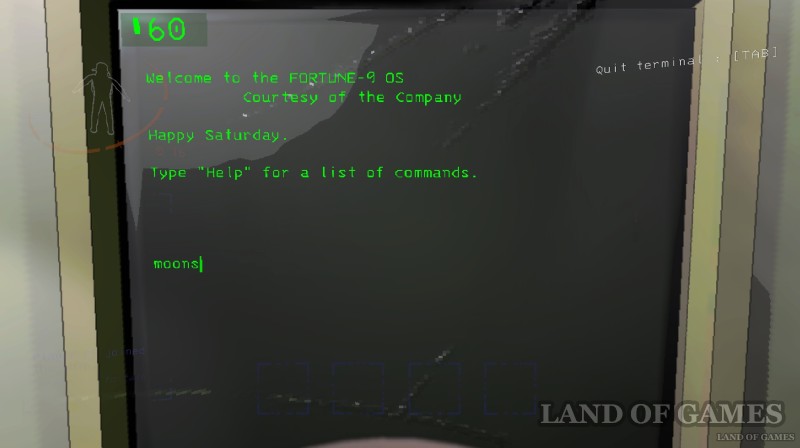
Далее введите название нужного вам спутника на терминале, например, Vow и нажмите на клавишу «Enter». Затем подтвердите ваше решение отправиться туда, написав confirm, чтобы осуществить перелет на выбранную планету. Если вы передумали лететь, то введите команду deny.
Советуем вам перед полетом узнать дополнительную информацию о луне, введя команду [название спутника] info. Например, для прочтения сведений о Марте нужно написать March info. Однако сразу отметим, что много данных из компьютера вы не получите. Подробнее про полеты на спутники и их особенности мы рассказали в отдельном руководстве.
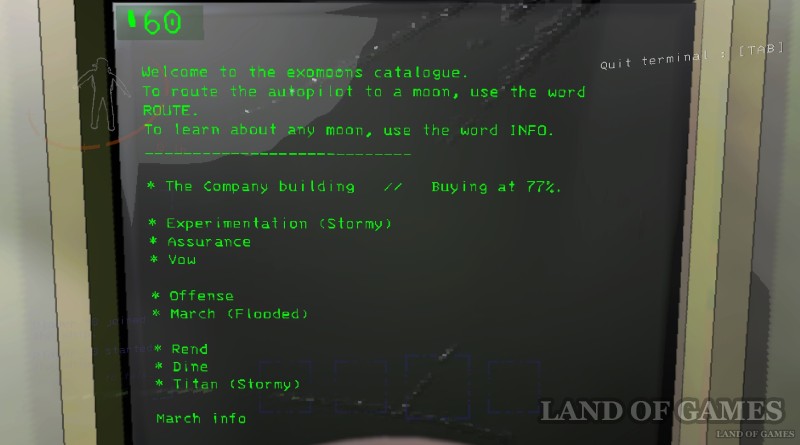
Примечание: The Company building – это место, где находится офис компании, в которой вы работаете. Именно сюда вам нужно будет прилетать для продажи собранного лома. Проценты, указанные с правой стороны, демонстрируют, за какую цену корпорация выкупит найденный вами хлам. Подробнее читайте в нашей отдельной статье.
Store (магазин)
Напишите в командном меню store (магазин), после чего вы увидите список предметов, которые можно приобрести, и их стоимость. В первую половину списка входят различные расходные материалы, которые необходимы для изучения новых локаций. При их заказе они не появляются автоматически в вашем инвентаре, а сбрасываются на луну, на которой вы сейчас находитесь, в течение часа в специальной капсуле.
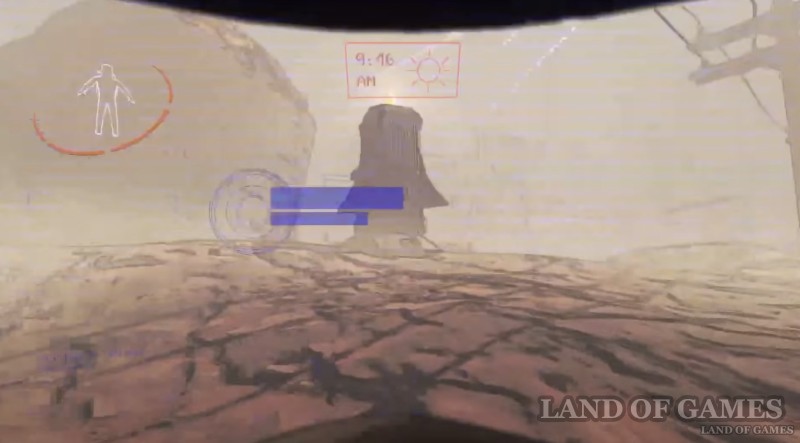
В категории «Ship Upgrades» включены улучшения для корабля. Эти устройства возникают и находятся на вашем транспортном судне, то есть никуда ходить за ними не придется. Их полезность носит ситуативный характер. Еще ниже представлены предметы декора (ассортимент обновляется раз в неделю), которые вообще не несут никакой пользы игрокам, а лишь украшают интерьер звездолета или скафандр персонажа.
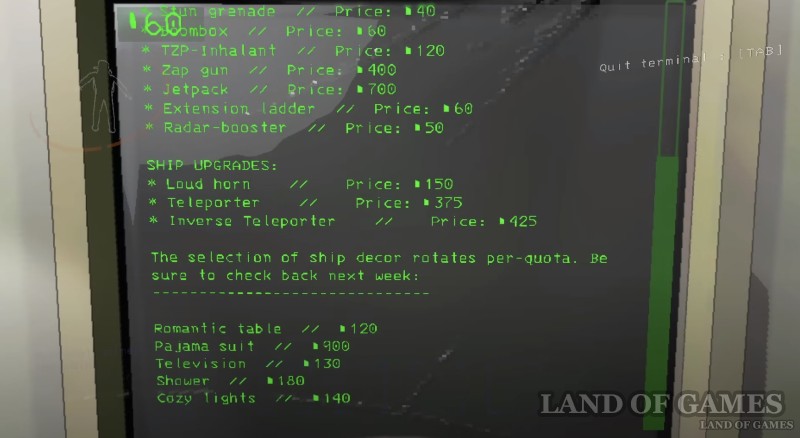
Чтобы приобрести понравившуюся вещь, нужно вписать ее название на английском, а затем указать желаемое количество. На скриншоте ниже показан пример покупки одного фонарика: flashlight 1. Затем обязательно напишите confirm для подтверждения заказа.
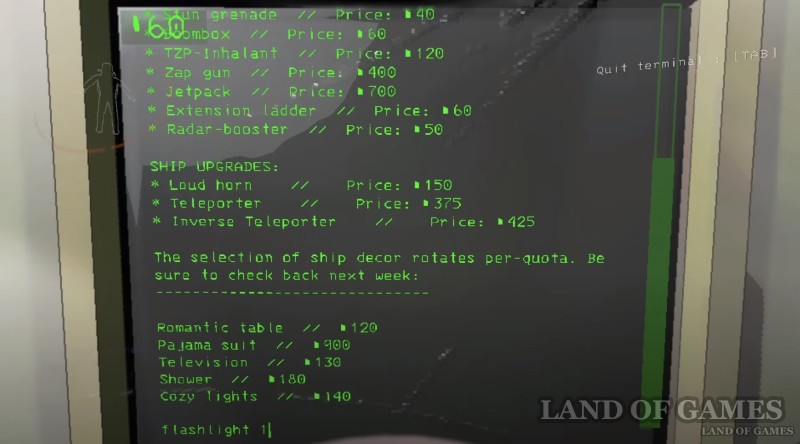
Если вы хотите узнать больше информации о приобретаемом предмете, то можете ввести команду [название вещи] info, например, для получения сведений об электрошокере нужно написать zap gun info. Опять же весь текст будет на английском, поэтому мы советуем вам ознакомиться с нашим отдельном руководством, где представлены все данные об имеющихся в игре предметах.
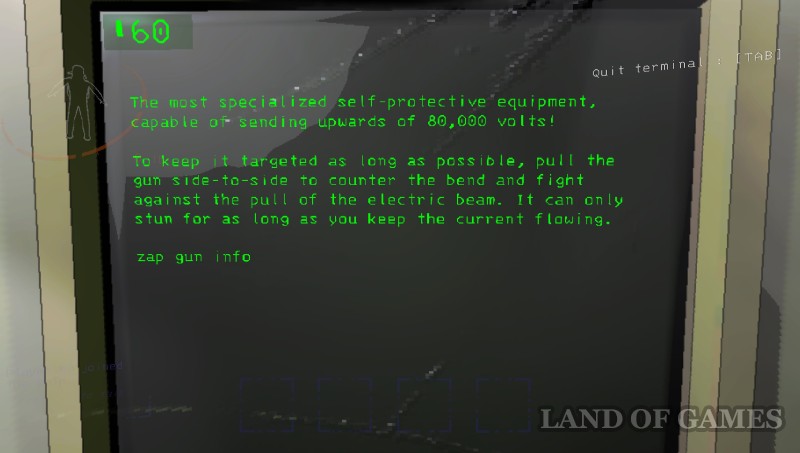
Bestiary (бестиарий)
Впишите команду bestiary, чтобы увидеть список существ, которых вы ранее отсканировали. Введите [название создания] info для прочтения краткой информации о нем.
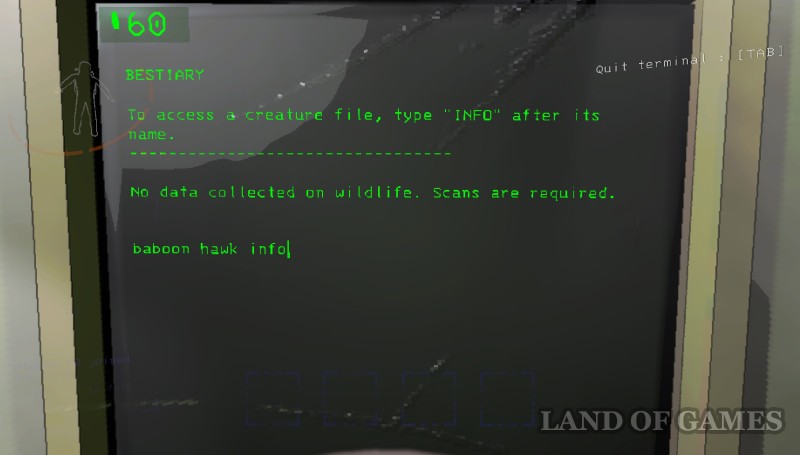
Таким образом, вы сможете изучить сведения только о тех монстрах, которых вы до этого повстречали и смогли провести их сканирование. Плюс, в самом справочнике сведений представлено довольно мало. Так что для более тщательного изучения всех возможных врагов мы советуем вам прочитать наш гайд о чудовищах в Lethal Company.
Storage (хранилище)
Напишите storage для открытия доступа к складу, где хранятся все крупногабаритные объекты, к которым можно отнести декор для космического корабля.
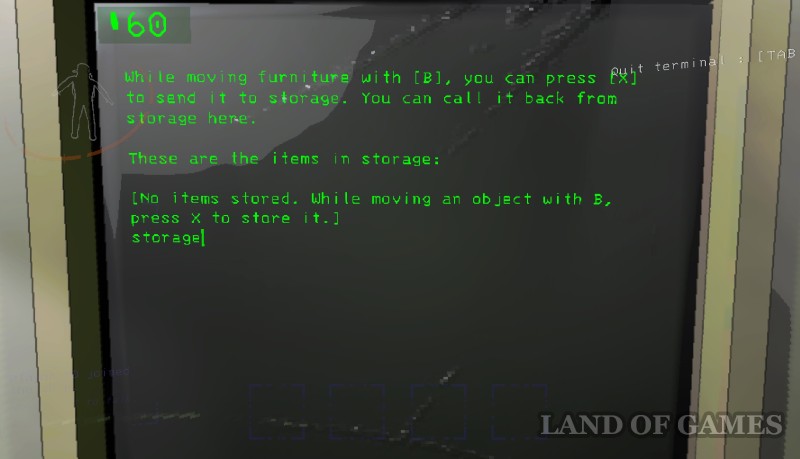
Управление предметами осуществляется двумя клавишами:
- [X] – с помощью этой кнопки вы сможете положить вещь в хранилище.
- [B] – с помощью этой кнопки вы сможете достать вещь из хранилища и перемещать ее по транспортнику.
Команды для слежения за экипажем в Lethal Company
Играя отрядом, состоящим из нескольких человек, вы можете оставить одного игрока на корабле, чтобы он следил за своими товарищами с помощью мониторов. Он сможет указывать, куда им следует идти, предупреждать о монстрах, а также открывать для них двери и деактивировать опасную технику.
View monitor (активация монитора)
Введите view monitor, чтобы включить мини-карту на экране, которая позволяет наблюдать за позициями и действиями союзников. По умолчанию демонстрируется лобби (корабль). Повторное использование команды отключит камеру.
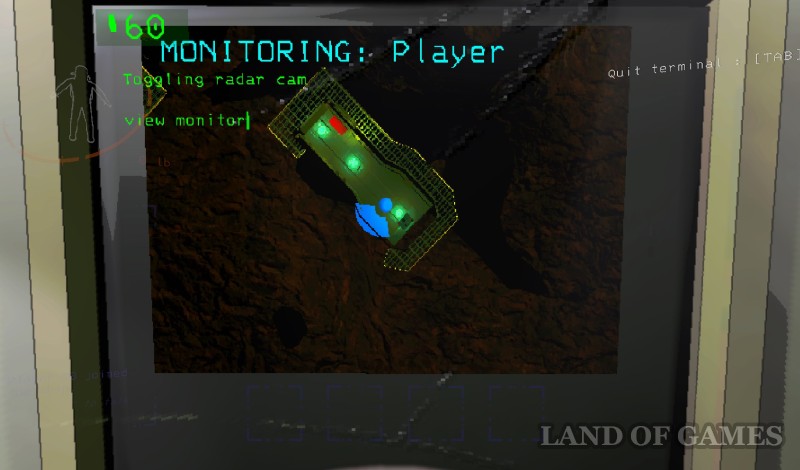
Switch (переключение)
С помощью команды switch [имя игрока] вы сможете переключить главный монитор на выбранного союзника, то есть вы увидите карту комплекса или местности, где в настоящее время находится ваш товарищ. Тем самым вы сможете предупреждать его о чудовищах (отмечены красными точками), открывать ему двери или вырубать турели (мины).
Scan (сканирование)
Команду scan следует обязательно ввести в самом начале дня на выбранной вами луне. Дело в том, что она позволяет получить информацию о том, сколько вещей (лома) находится на карте, и как много кредитов можно выручить с их продажи.
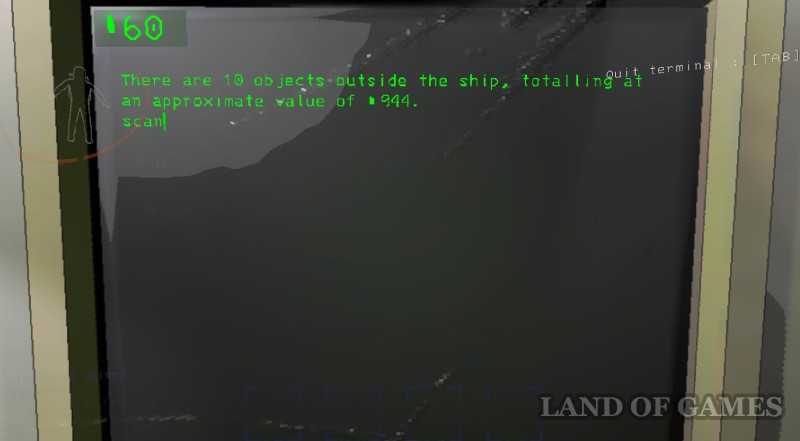
Ping (пингование)
При использовании команды ping [название усилителя радара] усилитель радара (Radar Booster) начнет издавать громкий звук. То есть прежде чем применять ее, вам необходимо купить и разместить соответствующие устройства.

У пингования есть немало полезных применений. Например, вы можете разместить усилитель возле входа в комплекс, чтобы помогать союзникам выбираться из него, следуя за звуком (особенно это эффективно, когда товарищу на голову сел жук). С помощью него можно также предупреждать игроков о монстрах (нужно заранее обговорить с отрядом о назначении радаров) или привлекать чудовищ.
Code (код)
У каждой защитной двери, турели и мины имеется уникальный идентификационный код, который можно увидеть на мини-карте при использовании команды view monitor. Если вы введете эту двухзначную комбинацию на экране, то сможете открыть запертую дверь или на время деактивировать турель (мину).

К примеру, на картинке выше показан пример открытия двери путем ввода команды r4. Открытые проходы или выключенные турели (мины) обведены зеленым прямоугольником. В ином случае они будут выделены красным прямоугольником. Подробнее об этом мы рассказали в отдельном гайде.
Секретные команды
Sigurd (журналы)
Если вы введете в компьютер команду sigurd, то перейдете на экран выбора записей журнала, сделанных неким Сигурдом, членом отряда, который использовал данный космический корабль до вас. Для прочтения нужной записи вам необходимо будет использовать команду view [название журнала], например «view first log», как показано на второй картинке ниже.
Отметим, что остальные части дневника Сигурда можно найти во время исследования разных лун. Некоторые из них спрятаны на поверхности спутников, а другие укрыты внутри комплексов. В отдельном гайде мы укажем их расположение. Они раскрывают лор Lethal Company, давая немало информации о нелегкой жизни сотрудников корпорации.

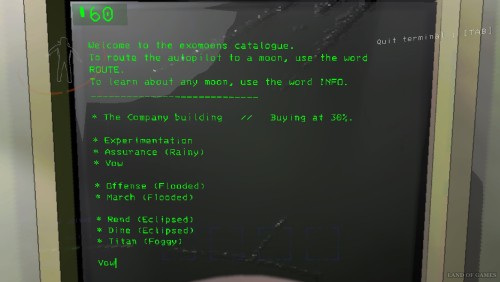
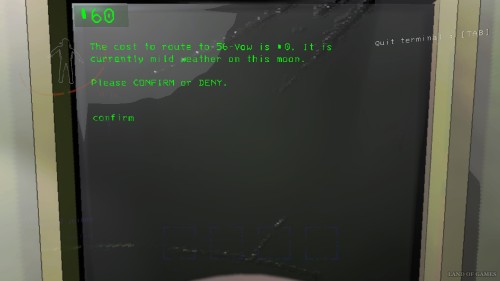
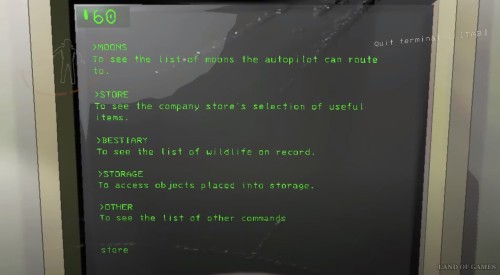
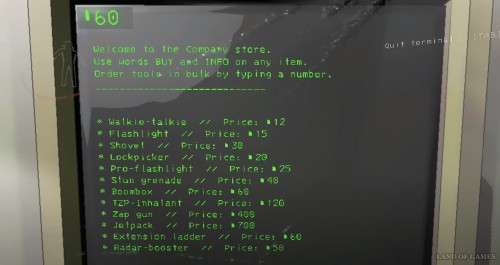
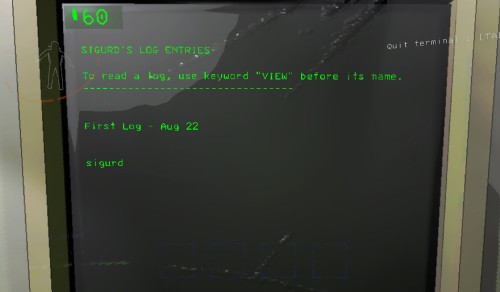
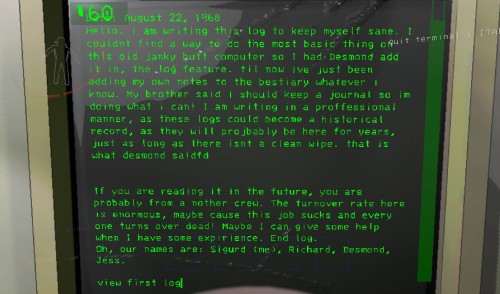
Комментарии
Для добавления комментариев необходимо авторизоваться.
Вы можете войти через